Tutorial Sederhana Editing Video menggunakan Ulead Video Studio 11
Kali ini saya akan membahas editing movie. Suatu materi yang cukup menarik terutama bagi Anda yang suka membuat film sendiri (Indie).
Ok, selamat mencoba belajar editing movie.
Langkah-langkah mengedit film/Video yang diambil menggunakan handycam sebagai berikut :
Dimulai dari Start – Program – Ulead VideoStudio 11

Selanjutnya Klik VideoStudio Editor untuk memulai mengedit Film (Gbr.2)

Sebelum mengedit, kita Capture (transfer) terlebih dahulu video hasil shooting dari Handycam dengan cara mengklik capture, yang selanjutnya akan disimpan di folder yang telah kita buat sebelumnya (Gbr.3)

Untuk mulai mengedit, file yang tadi telah kita capture di buka lalu di blok potongan – potongan (Scene) Video hasil shootingan kita (Gbr.4)

Lalu muncul Notifikasi bahwa file tersebut akan di edit (Choose Clip Sequence). Pilih OK (Gbr.5)
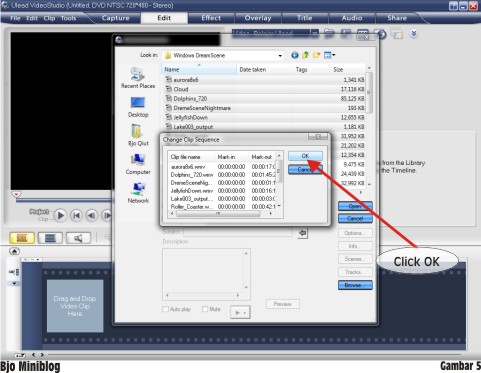
Lalu di Drag/insert Potongan-potongan (Scene) tadi Kedalam Time Line dan hasilnya seperti di bawah ini, selanjutnya kita akan memberi efek, di sini banyak efek yang bisa kita masukkan (insert) (Gbr.6)

Selanjutnya efek tadi kita drag/insert ke posisi potongan-potongan video, sebagai contoh kita pilih yang film, dan hasilnya bisa kita kita lihat di bawah (Gbr.7)

Tahap selanjutnya kita akan membuat title/judul, untuk memberi tulisan kita pilih Title yang disini juga banyak pilihan yang bisa kita gunakan (Gbr.8)

Setelah itu tulisan tadi di drag/insert di posisi Time Line T , dan tempatkan dibawah potongan video yang kita kehendaki. (Gbr.9)
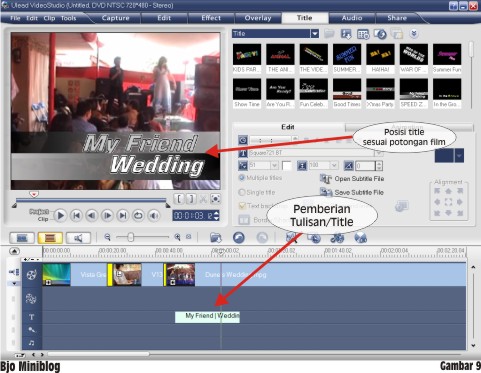
Tahap berikutnya kita akan memberi audio/musik, pilih Menu Audio (Tab bagian atas) (Gbr.10)

Pilih Lagu/backsound Yang di kehendaki (Gbr.11)
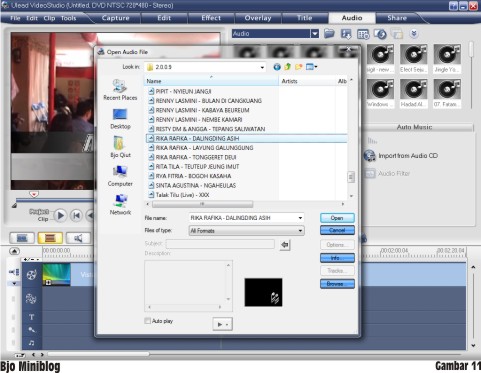
Selanjutnya kita drag/insert ke posisi Timeline musik (Gbr.12)

Tahapan berikut untuk ending video, kita bisa memberi tulisan (end title) (Gbr.13)

Bila Kita telah selesai mengedit, berikutnya adalah kita gabungkan hasil editan kita dengan memilih menuShare yang nantinya akan di pindah dalam kepingan VCD/DVD (Gbr.14)

Pada fase create video file ini, rekan-rekan akan mendapati option jenis keluaran (output) video yang kita kehendaki, diantaranya : DVD, SVCD dan VCD.
Kalau saya biasanya memilih output DVD karena gambarnya lebih jernih tapi kapasitas file cenderung lebih besar (Gbr.15)
Kalau saya biasanya memilih output DVD karena gambarnya lebih jernih tapi kapasitas file cenderung lebih besar (Gbr.15)
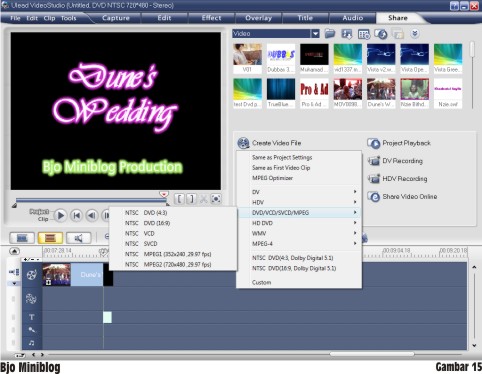
Selanjutnya muncul Notifikasi, dan File Tersebut disimpan dalam folder Video kita (Gbr.16)

Tahap Akhir adalah menggabungkan potongan-potongan video, tulisan dan musik, proses ini disebut ProsesRendering (Gbr.17)

Dan… jadilah film hasil kreasi rekan-rekan sendiri .. 
bagi yang belum mencoba Ulead Video 11, bisa mendownloadnya melalui tombol dibawah :







biakah untuk ws.7 32 bit
ReplyDeleteTutorial Sederhana Editing Video Menggunakan Ulead Video Studio 11 ~ Animatografi >>>>> Download Now
Delete>>>>> Download Full
Tutorial Sederhana Editing Video Menggunakan Ulead Video Studio 11 ~ Animatografi >>>>> Download LINK
>>>>> Download Now
Tutorial Sederhana Editing Video Menggunakan Ulead Video Studio 11 ~ Animatografi >>>>> Download Full
>>>>> Download LINK r4
makasih infonya
ReplyDeletethank you :)
terima kasih ga, sedang belajar buat video, mau main adsense di youtube :)
ReplyDeletethanks mas admin, ternyata untuk menyimpan hasil edit tinggal pilih Share ya, ane dah muter2 sampek ke Bali gak ketemu2..heehee
ReplyDeletegoo.gl/PzepdB
http://www.bicaraperpustakaan.com/
Numpang sedot ya gan
ReplyDeleteAGEN PERTAMINI SEMARANG
JUAL PERTAMINI SEMARANG
GROSIR PERTAMINI SEMARANG
PUSAT PERTAMINI SEMARANG
Apple Clips is a video editing app that lets users create and share short videos complete with special effects, text, and graphics.
ReplyDeleteOne of the more interesting features of Clips is Live Titles, which let you create animated captions by talking as you record.
On Facebook, users play up to 85 percent of videos without sound, making this one of the more valuable video social media tools for boosting engagement rates.
Apple Clips is a video editing app that lets users create and share short videos complete with special effects, text, and graphics.
ReplyDeleteOne of the more interesting features of Clips is Live Titles, which let you create animated captions by talking as you record.
On Facebook, users play up to 85 percent of videos without sound, making this one of the more valuable video social media tools for boosting engagement rates.
Apple Clips is a video editing app that lets users create and share short videos complete with special effects, text, and graphics.
ReplyDeleteOne of the more interesting features of Clips is Live Titles, which let you create animated captions by talking as you record.
On Facebook, users play up to 85 percent of videos without sound, making this one of the more valuable video social media tools for boosting engagement rates.
Apple Clips is a video editing app that lets users create and share short videos complete with special effects, text, and graphics.
ReplyDeleteOne of the more interesting features of Clips is Live Titles, which let you create animated captions by talking as you record.
On Facebook, users play up to 85 percent of videos without sound, making this one of the more valuable video social media tools for boosting engagement rates.
Apple Clips is a video editing app that lets users create and share short videos complete with special effects, text, and graphics.
ReplyDeleteOne of the more interesting features of Clips is Live Titles, which let you create animated captions by talking as you record.
On Facebook, users play up to 85 percent of videos without sound, making this one of the more valuable video social media tools for boosting engagement rates.
Apple Clips is a video editing app that lets users create and share short videos complete with special effects, text, and graphics.
ReplyDeleteOne of the more interesting features of Clips is Live Titles, which let you create animated captions by talking as you record.
On Facebook, users play up to 85 percent of videos without sound, making this one of the more valuable video social media tools for boosting engagement rates.
Tutorial Sederhana Editing Video Menggunakan Ulead Video Studio 11 ~ Animatografi >>>>> Download Now
ReplyDelete>>>>> Download Full
Tutorial Sederhana Editing Video Menggunakan Ulead Video Studio 11 ~ Animatografi >>>>> Download LINK
>>>>> Download Now
Tutorial Sederhana Editing Video Menggunakan Ulead Video Studio 11 ~ Animatografi >>>>> Download Full
>>>>> Download LINK